Okay, so I’ve been wanting to get better reports for my automated tests, and Allure seemed like the way to go. I finally decided to bite the bullet and integrate it into my project. Here’s how it went down.

Getting Started
First things first, I needed to install Allure. I already had the command-line tool, since I played with it before, but this was the first time using it in an actual project. So I checked it was actually there.
Then, the big question: which testing framework was I going to use? I’m most comfortable with pytest, so I went with that. Seemed like the easiest path.
The Messy Part: Integration
This is where things got a little… hairy. I needed to add the allure-pytest plugin to my project. I am using pip, so I just ran:
pip install allure-pytest
I made sure to activate my project’s virtual environment first, of course. Don’t want to mess up my global packages!
Writing (and Adapting) Tests
Now, the fun part – actually using Allure! I had a bunch of existing tests, so I didn’t want to rewrite everything. Luckily, Allure has these things called “decorators” that you can add to your existing tests to make them show up nicely in the reports.

For example,I used @*('Login') to group tests related to the login functionality and used @*('Successful login') to categorize tests for successful login scenarios, and similar decorators for other parts of the tests.
Also, used @*("test_successful_login_with_valid_credentials") to give human-readable titles in the report, and give some description to the test using .
I also added some simple “steps” to my tests. Basically, you use @*('some description') to break down your test into smaller, logical chunks. It makes the reports super readable, you can see exactly where something failed.
Running the Tests and Generating the Report
With my tests all decorated and ready, I ran them using pytest, but with a special flag to tell it to generate Allure data:
pytest --alluredir=./allure-results
This created a folder called allure-results with a bunch of weird-looking files. These are what Allure uses to build the pretty report. Now, to actually see the report, I used:

allure serve ./allure-results
This command fired up a local web server and opened the report in my browser. And… wow! It looked so much better than the plain pytest output. I could see all my features, stories, steps, everything nicely organized. I was pretty impressed.
My Takeaway
Honestly, getting Allure set up was a bit of a pain at first, especially figuring out all the decorators. But once I got the hang of it, it was pretty smooth sailing. The reports are definitely worth the effort. It makes it so much easier to understand what’s going on with my tests, especially when something breaks.
I still have a lot to learn – I want to explore attachments, linking to my issue tracker, and all that fancy stuff. But for now, I’m happy with my basic setup. If you’re on the fence about Allure, I’d say give it a shot! Just be prepared for a bit of a learning curve.